
|
|
|
|
#1 |
|
Участник
|
powerobjects: Financial Period Closing in Dynamics 365 for Finance and Operations Enterprise edition
Источник: https://www.powerobjects.com/2017/11...prise-edition/
============== 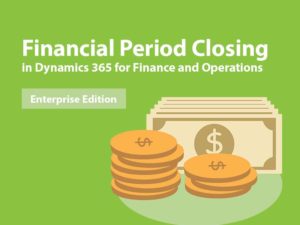 Closing a financial period is one of the most important tasks that an Accounting department devotes a high level of effort accomplishing. Tons of time is invested in creating and assigning the various tasks required to close financial periods and inevitably ends up being tracked manually with pages of Excel spreadsheets. Today, your Financial Period Close and status tracking probably looks something like this: 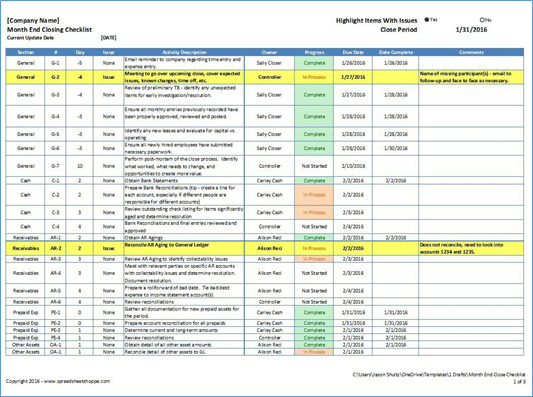 With this, you are not able to:
Workspaces in the Dynamics 365 for Finance and Operations, Enterprise Edition (F&O) are a new concept which replaces the Role Center from previous versions of Dynamics AX. Workspaces are a “native” component of the application and seem to be more intuitive for the users and help them do more from one central location. Let’s peek at some of the underlying setups before we discuss the workspace. How to Configure Financial Period Closing:

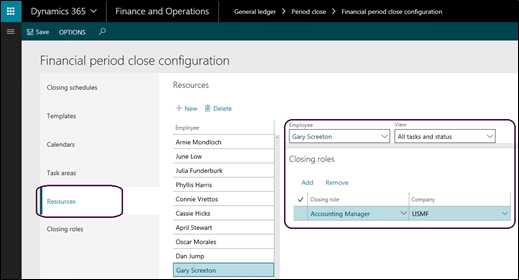

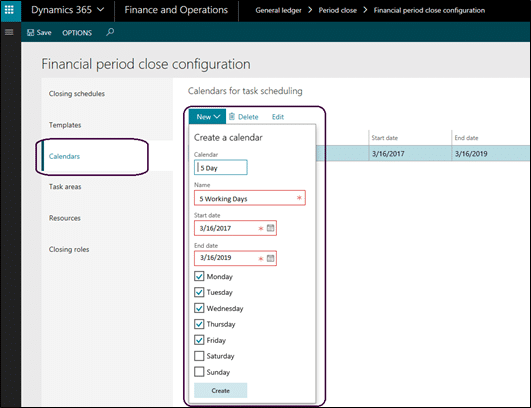
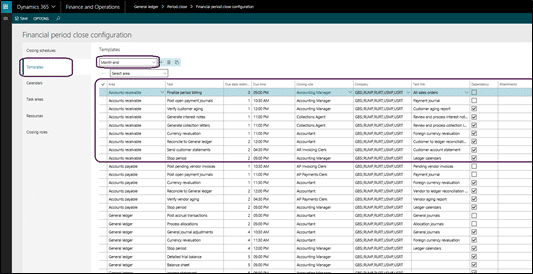
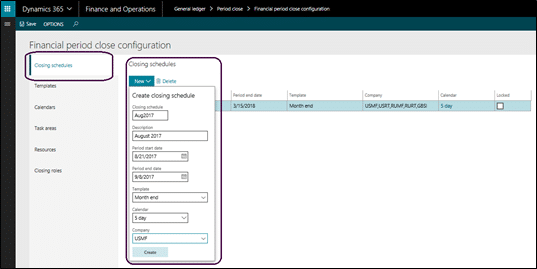 Now that setups are complete, let’s look at the Financial Period Closing workspace from an employee perspective who has a closing role in the process. April who plays the role of AP Invoicing and Payments clerk in the closing process, navigates to the Financial Period Closing workspace.
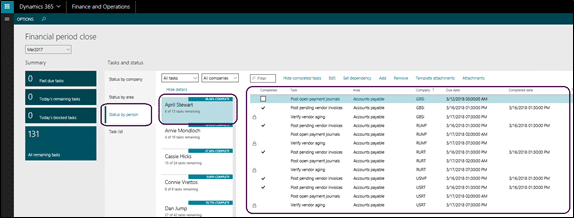
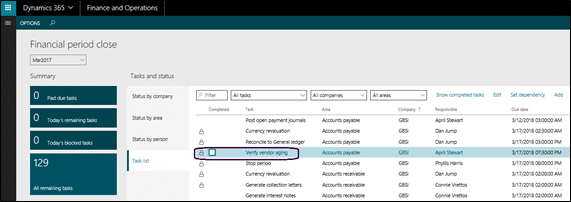 Let’s now look at the workspace from the Accounting Manager perspective. When Gary, the Accounting Manager navigates to the workspace, he gets real-time status updates in terms of % completion of the tasks by entity, task area, by person and more. 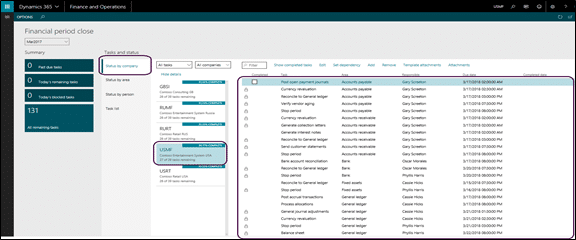
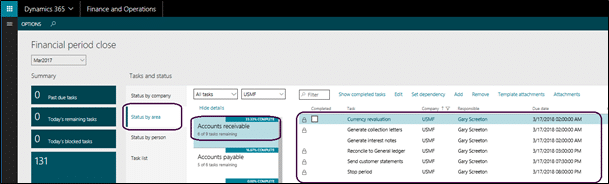 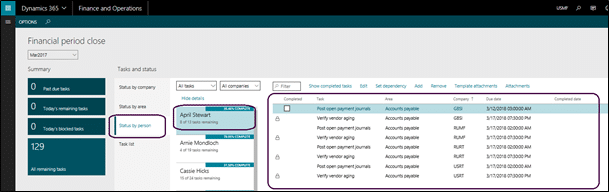 In summary, the Financial Closing Period workspace assists in making for a more robust, accurate, and efficient process that enables accounting personnel to complete the month end process much faster and can provide operational and financial reports in a timelier fashion to management and board members. To learn more about Dynamics 365 for Finance and Operations, check out our On-Demand Webinar Series! Happy Dynamics 365’ing! Источник: https://www.powerobjects.com/2017/11...prise-edition/
__________________
Расскажите о новых и интересных блогах по Microsoft Dynamics, напишите личное сообщение администратору. |
|
|
|
|
| Опции темы | Поиск в этой теме |
| Опции просмотра | |
|