
|
|
|
|
#1 |
|
Участник
|
Gareth Tucker: CRM 2011 Command Line Installs – continued…
Источник: http://gtcrm.wordpress.com/2011/07/2...lls-continued/
============== In my previous post I went through the command line install of the CRM Server component. In this post I demonstrate command line installation of:
Firstly, don’t confuse the Microsoft Dynamics CRM Reporting Extensions with the Microsoft Dynamics CRM Report Authoring Extension. The Reporting Extensions is the integration component between the CRM Server and SSRS, it was known as the SSRS Data Connector under CRM 4.0. It used to be optional, now it’s required. The Authoring Extension is an add-on to the SSRS Report Designer that allows you to write custom reports against CRM Online (it enables FetchXML data sources / queries). It is optional. 2 things you need to know before you install the Reporting Extensions:
SetupSrsDataConnector.exe /QR /L C:\CRMTEMP\reports_install_log.log /config C:\CRMTEMP\reports_install_config.xml You’ll need to open a command prompt and navigate to the SrsDataConnector subfolder inside the folder containing the CRM Server install files. And here’s the config file: VBOX1 1 0 VBOX1 c:\program files\Microsoft CRM And just like server install very little appears to happen when you first run the command:  … but you can confirm it’s running by checking Task Manager: 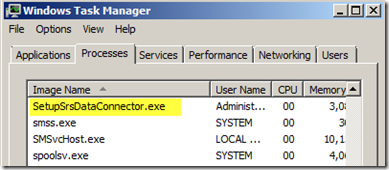 Once complete, you can test the installation by trying to run a CRM report. Go to Workplace –> Reports Scroll down and double-click the User Summary report and then wait 5 minutes (SSRS takes a while to warm up the first time its used): 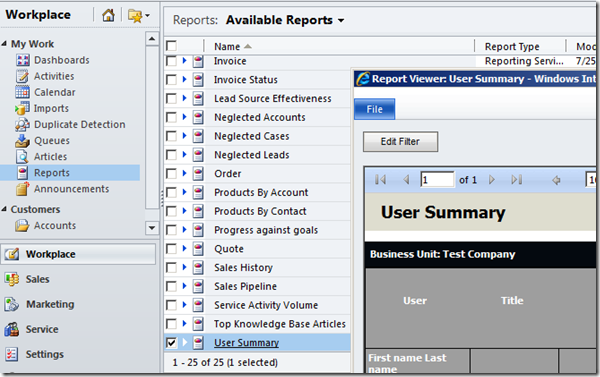 Online documentation is available here: http://technet.microsoft.com/en-us/l.../gg554828.aspx There are errors in the samples provided, use my samples instead. Microsoft Dynamics CRM Email Router On to the Email Router. The Email Router is the optional server side component for email integration. It is typically used to configure outbound email sends via an SMTP server and inbound email processing via polling of Exchange Server mailboxes. The Email Router can be installed on the Exchange Server, CRM Server, SQL Server, anywhere. Typically, it is installed on the CRM Server. Here’s the command line: SetupEmailRouter.exe /QR /L C:\CRMTEMP\email_install_log.log /config C:\CRMTEMP\email_install_config.xml And here’s the config file: c:\Program Files\Microsoft Dynamics CRM Email Router If you are downloading your CRM installers from the web rather than installing from a disc or an ISO you will need to separately download the Email Router installer from here. I downloaded from there, started the installed by double-clicking the exe in Windows Explorer, set the location for the extracted installer files, and then cancelled the install at the next prompt. I then opened a command prompt and navigated to the extracted installer files and ran my command. The install experience is consistent… Unexciting command line:  Installer visible under Task Manager: 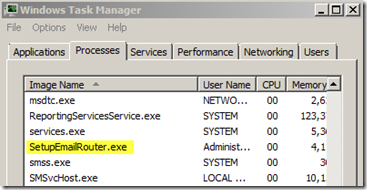 My install failed with this message:  The online documentation does not mention any specific software requirements here unless you are installing the Rule Deployment Wizard. Looks like the installer is attempting to install the Rule Deployment Wizard despite my omitting it from the config file, so it looks like we need a MAPI client installed, per this documentation. We can either install Outlook on the machine or install Microsoft Exchange Server MAPI Client and Collaboration Data Objects. I installed the MAPI client, re-ran the Email Router install and the installer completed happily: 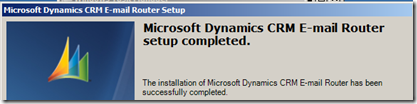 The 2 config files discussed in this post plus the config file for the CRM Server install discussed in my previous post are available as a single download here. To test the install, launch the Email Router Configuration Manager from your Start menu: 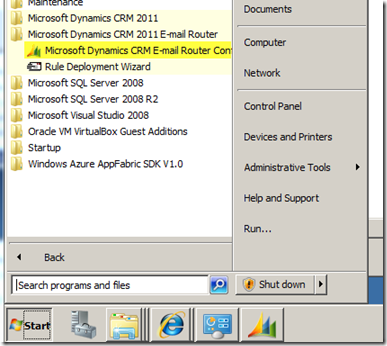 And confirm it loads: 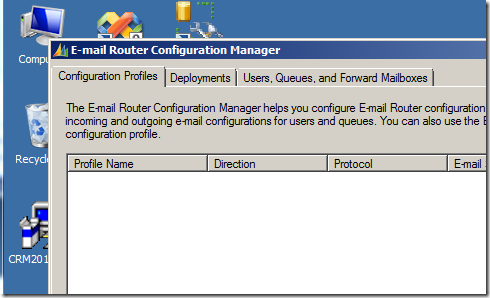 Note: you cannot script the configuration of the Router, that must now be done manually,  Источник: http://gtcrm.wordpress.com/2011/07/2...lls-continued/
__________________
Расскажите о новых и интересных блогах по Microsoft Dynamics, напишите личное сообщение администратору. |
|
|
|
|
|