
|
|
#1 |
|
Участник
|
powerobjects: 10 Things about LinkedIn Sales Navigator a CRM Admin Needs to Know
Источник: https://www.powerobjects.com/2018/03...in-needs-know/
============== 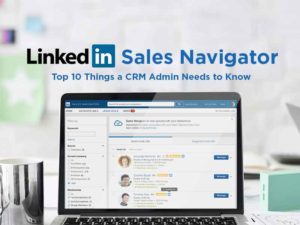 In this blog, we will review the 10 things a CRM Admin needs to know about LinkedIn Sales Navigator and walk through some settings. If you would like to learn more about the LinkedIn Sales widget, please check out this link: LinkedIn for Microsoft Dynamics CRM Widget – Overview. We recommend that you review the Microsoft Dynamics 2016 and Office 365 Installation Guide as well. If you are unfamiliar with the LinkedIn CRM Sales Widget, below is a very brief illustration because we are going to talk about Sales Navigator today! The LinkedIn for Microsoft Dynamics 365 Widget works with the Accounts, Leads, Contacts and Opportunity entities. The widget allows a user to see a LinkedIn Member Profile and Company Profile as sections on the entity form. How does it work? Well, while creating a Lead, the widget lets the user search LinkedIn.com directly from the Entity form and users can view information from LinkedIn.com about the Lead’s LinkedIn Member Profile. Below are a couple of screen shots.  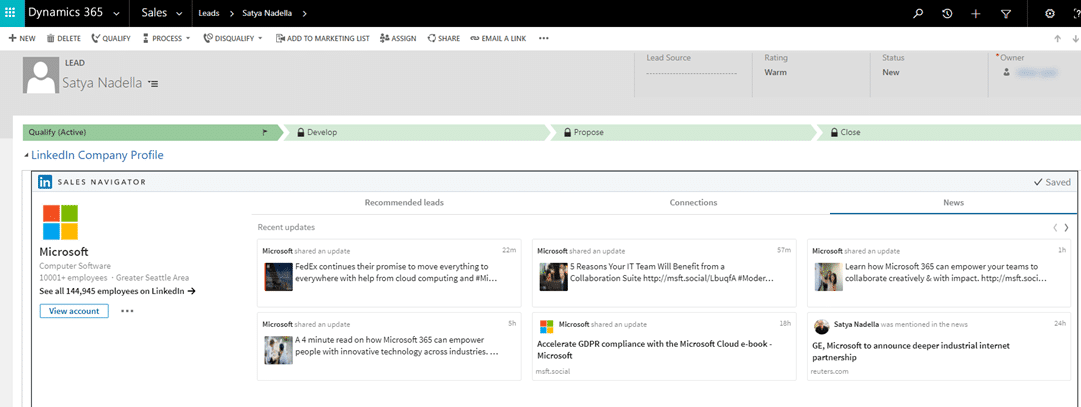 If you want to know more about the LinkedIn Sales Widget, please see our video Dynamics 365 In Focus: LinkedIn Sales Navigator and read our blog How Microsoft’s Acquisition of LinkedIn is Revolutionizing the Sales Game for Dynamics 365 Users. So, what is the Sales Navigator CRM sync about for a CRM Admin? The Sales Navigator Admin CRM sync allows CRM Admins to:
Sales Navigator Administration Settings 1. System Requirements:
 3. Confirmation of Connection to Dynamics 365 and the date of the last sync with Dynamics 365.  Below are the other configurable settings: 4. Auto Sync CRM allows Accounts and Leads to be automatically imported to Sales Navigator 5. Use Business Process Stage to import Accounts and Leads into Sales Navigator. The drop-down menu allows for five optionset values. The first is “Not Sure” the remaining four values are the Dynamic Out-of-the-Box business process stage names, 1-Qualify, 2- Develop, 3-Propose, 4-Close. 6. Storing the value for a won Opportunity allows Sales Navigator to size and identify the profile of deals. There are two available values for this option set, “Not Sure” and “Amount” 7. Sales Navigator syncs back to CRM. These data items become Activities in CRM. Below is a sample InMail message created in Sales Navigator with the copy to CRM feature enabled. The third view is this same message showing as an Activity item in Dynamics 365, how cool! 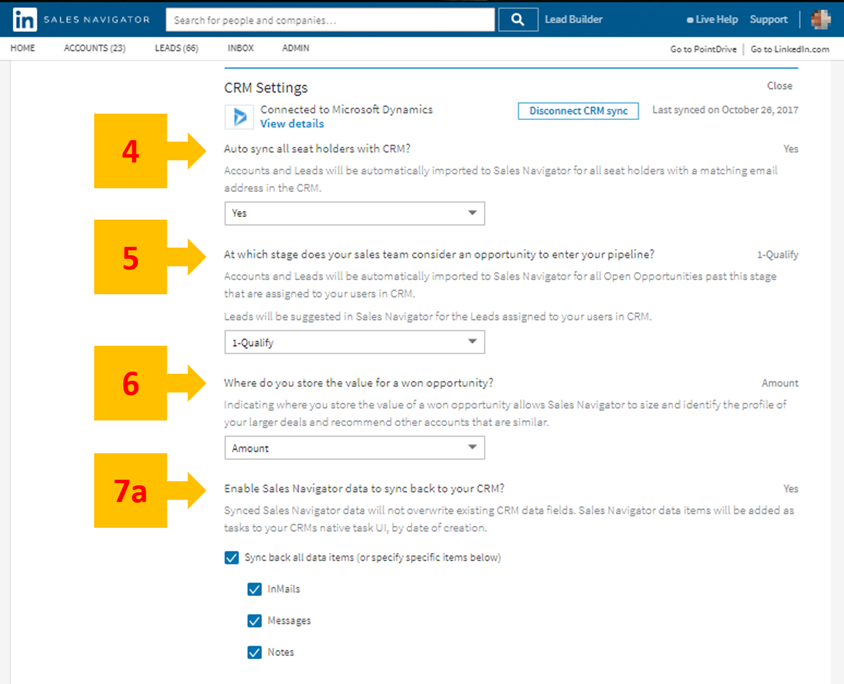 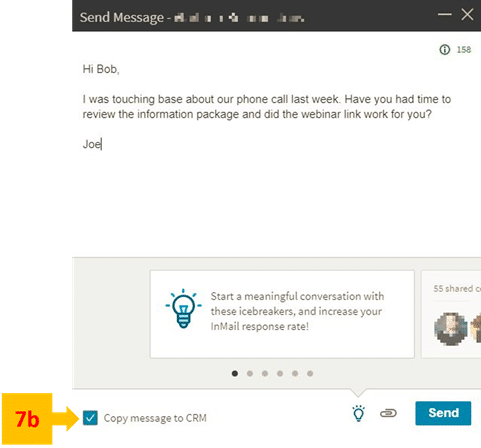 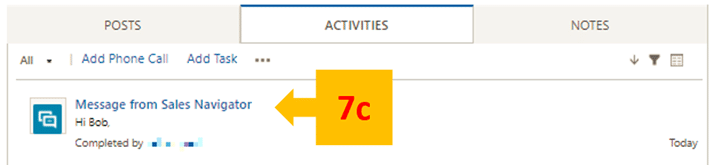 8. Sales Navigator data items as Activities in CRM. Users can create LinkedIn messages while working in Dynamics 365. 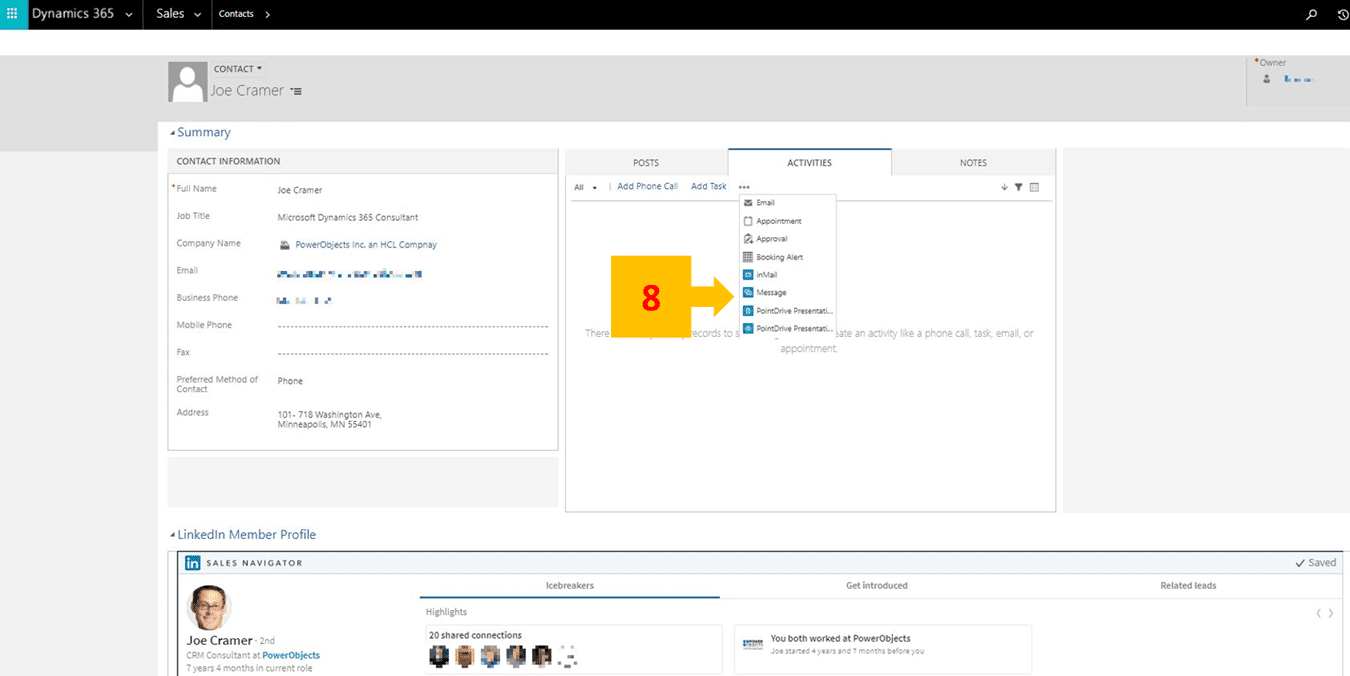 9. Sales Navigator Sync Statistics can be viewed by clicking on the View details link of the connected Dynamics instance. The table of CRM Data Sync Statistics shows stats for records the Accounts, Contacts and Leads entities.   10. The Admin sub menu item “Seat Management” allows enabling of the CRM Sync feature for a Sales Navigator Seat (aka Dynamics 366 User). 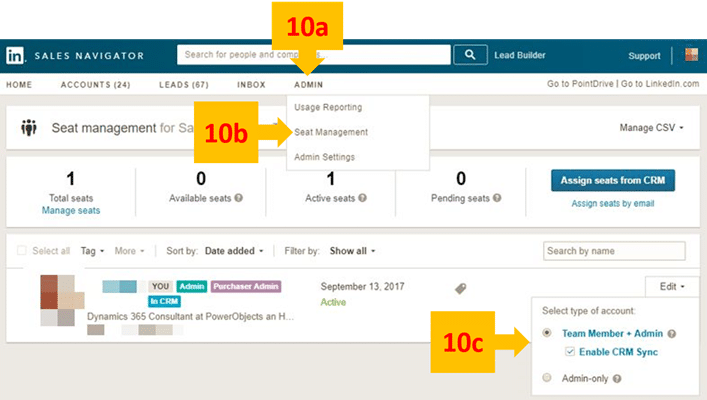 Pretty great stuff, huh? We hope this has provided relevant information about the Linkedin Sales Navigator from the CRM Administrator’s perspective. In review, we connected and configured Sales Navigator settings, showed the sync with CRM Activities, the CRM Data Sync Statistics and enabling CRM sync at the seat level. For more information about the LinkedIn Dynamics Sales Navigator see these tutorials. Happy Dynamics 365’ing! Источник: https://www.powerobjects.com/2018/03...in-needs-know/
__________________
Расскажите о новых и интересных блогах по Microsoft Dynamics, напишите личное сообщение администратору. |
|
|
|
|
|