
|
|
#1 |
|
Участник
|
Gareth Tucker: Click Dimensions Email Marketing for Microsoft CRM 2011
Источник: http://gtcrm.wordpress.com/2012/04/2...soft-crm-2011/
============== After my previous post on the Email Marketing add-ons available for Microsoft CRM the guys at Click Dimensions kindly set me up with a trial license. In this post I share my experience of attempting my first email newsletter. I skipped the training and dived in… So, first off, the installation process. Well actually, there really isn’t one! I provided Click Dimensions with a logon to my CRM Online system and they deployed their solution into my CRM system for me. They make a use of Microsoft CRM’s solution framework and are certified for Dynamics CRM by Microsoft so you can trust that their customisations comply to Microsoft’s customisation and integration standards:   Once installed you will see Click Dimension screens under your Marketing menu:  Ok, let’s see if we can’t get an email newsletter out the door. First things first, I reckon I need to populate a Marketing List. Now CRM has lots of good features here, you can go with a Dynamic Marketing List and essentially have your subscribers drawn from a saved segmentation query, or you can get a bit more involved and manage the members of a Static Marketing List yourself. I simply chose 4 Contacts and added them to a Static Marketing List:  Next, I am guessing I need to create an Email Template, so back under the Marketing Menu I click on Click Dimension’s Email Templates menu item and then click New. It’s just like creating any other CRM record so everything is feeling nice and consistent so far: 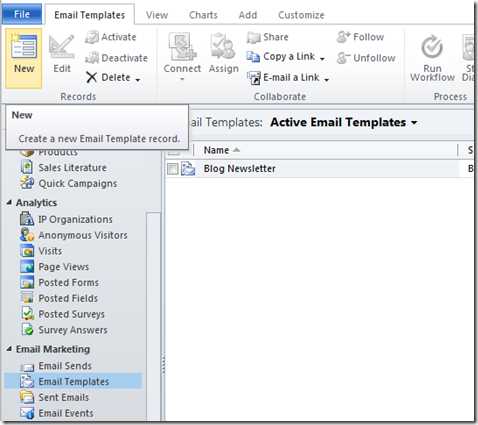 I give my Email Template a Name and enter a Subject and then select the Block Editor as my Editor Type. I know from prior research that Click Dimensions’ recently added this Block Editor feature to provide a simplified wizard / configuration style editor, and that sounds exactly like what I want to start with. There’s also their original Free Style editor, which I will leave for another time:  So I enter that header information and click save. Once saved, the block editor becomes active. Its built right into the CRM form which is nice. I click the Layout button and get presented with some layouts to pick from, a similar experience to creating a new CRM Dashboard:  The Layout populates into the form giving me a header, footer and 2 columns in the body of the email. Its pretty obvious the next step is to right click on a section of the layout to add some content. I start with the header:  Now, for the header I want a banner image and then a title for my newsletter. The block editor presents some options to me and again its pretty obvious which one I should go with:  The Block Editor now needs to ask me for the image and the text. It starts with the image. It presents an image library to me to pick from but also allows me to upload an image into that library on the fly. It also allows me to just provide the URL of an image hosted elsewhere. I go with the Upload option and browse to my C drive and select my image:  Next, it needs my Text, and here Click Dimensions offers up a fairly functional text editor. I type my text in and then change the font, the size, the colour and the justification. There are view options at the bottom that I can use to toggle between the designer view and raw HTML, but I can stay right away from HTML if I want to:  The Block Editor next offers up a preview of the image and text together and then loads the end result back into the main Block Editor form. At any point during the above process I could go backwards and forwards and tweak things. And once finished I can easily re-open that block and edit all those same settings. Click Dimensions have done a good job of the user experience here, there is no re-keying of anything at any point:  To finish my Email Template I repeat the above process for the 2 columns in the body of my email and for the footer. After 10 minutes, here’s my end result:  Ok, so I have my target list and my email template, let’s send the email. Back on the Marketing menu I click on Email Sends, then click the New button and start filling in the Email Send form: 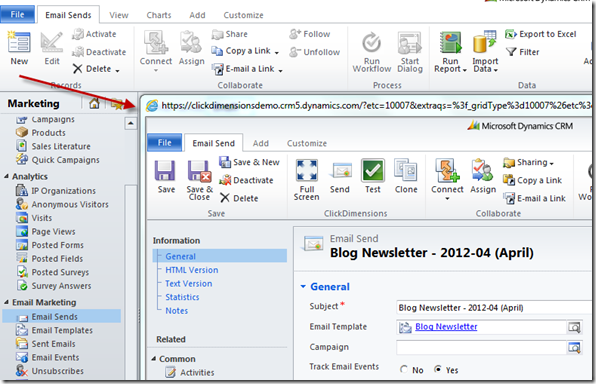 Again, this is all pretty intuitive. I select the Template to use, the Marketing List to send to, the Subject line to use, the name and email address of the Sender and chose when I want the email to go:  I also entered a test email address. To send a test email I just click the Test button built into the CRM ribbon. This does 2 things, it initiates a Spam analysis, giving you a Spam Assassin Report and it actually sends the email to your test email address: 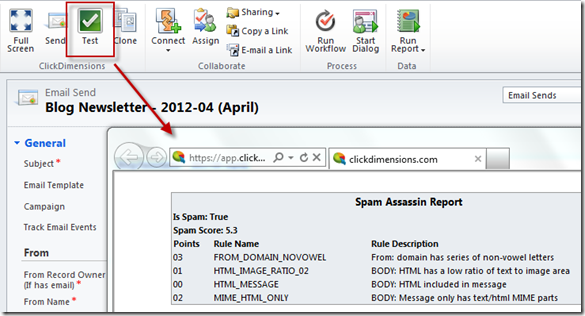 I check the email in my inbox and I’m happy. The Spam report looks acceptable. So we’re now good to go. To run the email blast, I return to the CRM Ribbon menu and click Send. Click Dimensions takes care of the rest, it reads the data it needs from CRM and performs the send using its email servers. Here’s my email turning up in my inboxes: Outlook 2010 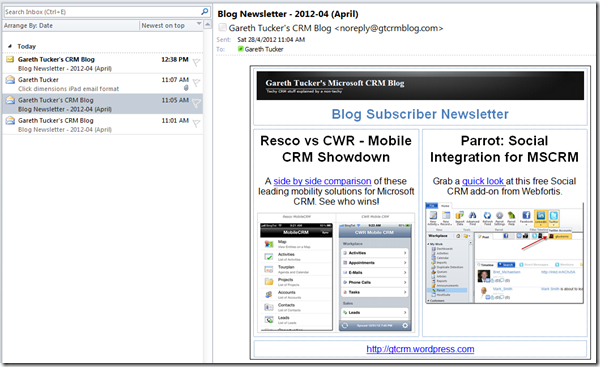 iPhone  iPad  Gmail  Now almost straight away I start to get some feedback on the success of the email blast. I see this in summary on the CRM form:  And I can drilldown to the individual email events that have been recorded. Here I can see each of the individual emails being delivered (or bouncing). I can who opened the email and when. And I can see who clicked which links in the email – and this last stat is the important one, this is where you learn which content is successfully earning the attention of your audience: 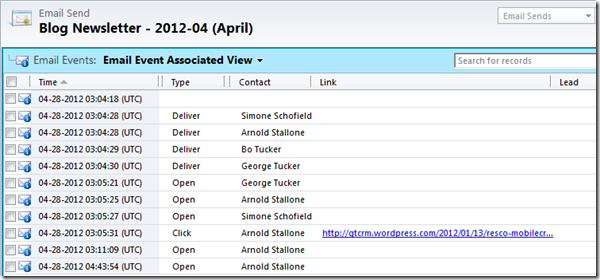 And there you go, job done. Now I suspect I have only really skimmed the surface if Click Dimensions here. I know I could have merged CRM fields into my newsletter if I wanted to, if for example I wanted to address it to each Contact personally. And I believe there is support for dynamic rules based content as well so I could have tailored the content to my audience based on their characteristics (gender, age, geography, product interest, etc.). I also haven’t played with any web stuff yet. Perhaps in my next post. For those of you out there with more artistic skills then me who are horrified by the presentation standard of my email, do rest assured that there is full HTML support for high fidelity customer communications. My overall impression? Easy. Intuitive. Very well integrated. And a very pleasant user experience. I’m keen to get back in there and figure out more! Regards, Gareth.  Источник: http://gtcrm.wordpress.com/2012/04/2...soft-crm-2011/
__________________
Расскажите о новых и интересных блогах по Microsoft Dynamics, напишите личное сообщение администратору. |
|
|
|
|
|