
|
|
|
|
#1 |
|
Участник
|
stoneridgesoftware: How to Make Job Registration Edits in Dynamics AX
Источник: https://stoneridgesoftware.com/job-r...n-dynamics-ax/
============== Looking for some information on how to edit job registration entry in Dynamics AX which is incorrect, I did not find much information. So, I decided to blog about how to do it. First, the ‘disclaimer’. There are many parameters which need to be set up and will affect the way job registration works. I am going to concentrate on how to edit a worker who did not sign in on time or failed to sign out. I will also show the effect on the production order after the edits. I created a worker in the Contoso environment with my name and started work on production order P000152 working on front speaker assembly (operation 10) and later the grill mounting or operation 20. Well, I did not clock in until almost 11 a.m. I should have clocked in when I started at 8 a.m. The route journal has an entry for the .07 of time I entered. Here is the route journal:  Let’s go to HR to review the time entry (Human resources -> Common -> Time and attendance -> Calculate). I selected the date (date or week) and calculation group I want to review and click OK. Because there were some clock ins prior to my starting, it looks a bit messy. 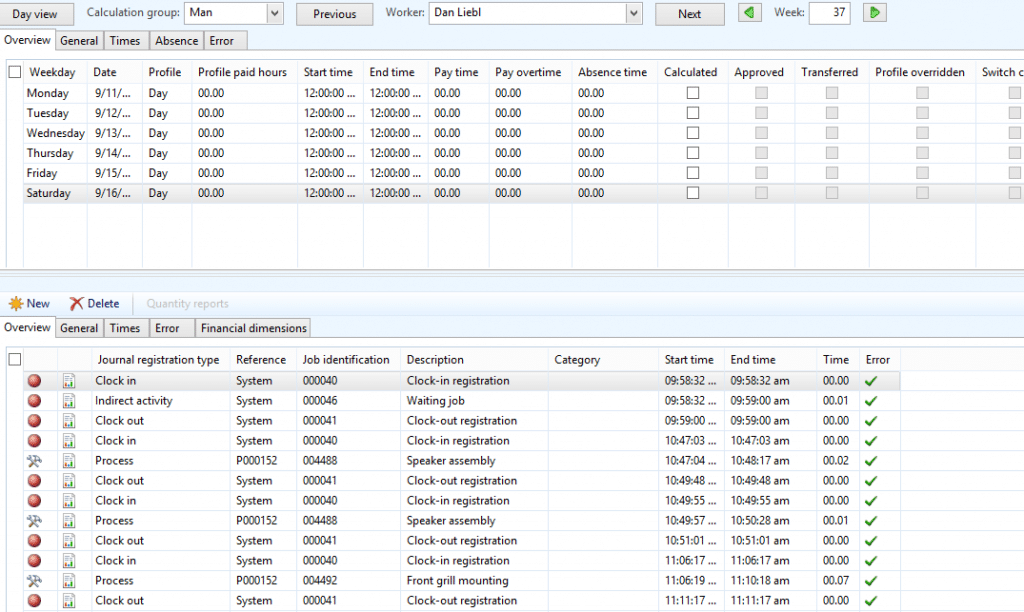 If you are unable to edit the window after it has been calculated, just uncheck the calculated box for the day to clear all workers, or if per day, then you can uncheck it per worker. Well, looking at the activity, there were two clock ins for the Speaker assembly and one for the Front grill mounting. I did eight hours of work for the day, but time registration only shows .10 total. We can go in and edit those times. First, we need to adjust the Clock in time at the top by clicking in the grid or going to the Times tab. I will remove some of the clock ins and outs which are not relevant. Secondly, we need to make sure things flow chronologically. Job registration will fill in any missing times (even if seconds) with indirect time. A couple of things to note are:
b. Financial Dimensions c. View any errors on the Error tab. Once the edits are complete, the window will now look like the one below. 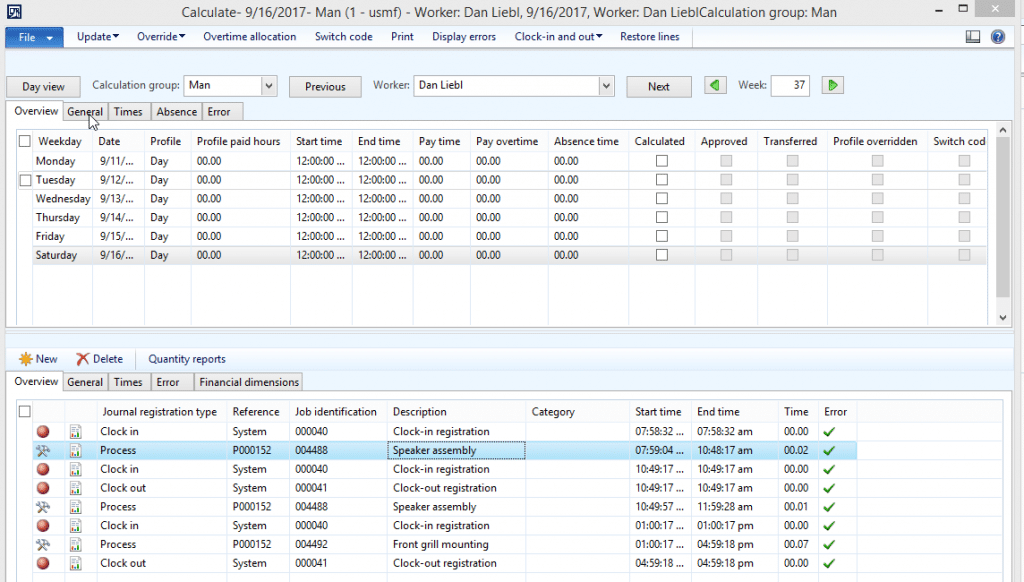 To get the time to reflect the correct extended time, a calculate needs to be run again. This can be done by clicking Update -> Calculate. During my edits, I inadvertently left in some double clock-ins. I removed the Clock ins and Clock outs during the day so I have a clock in at 8 a.m. and a clock out at 5 p.m. After removing my duplicates and getting a successful calculate, my window now looks like this: 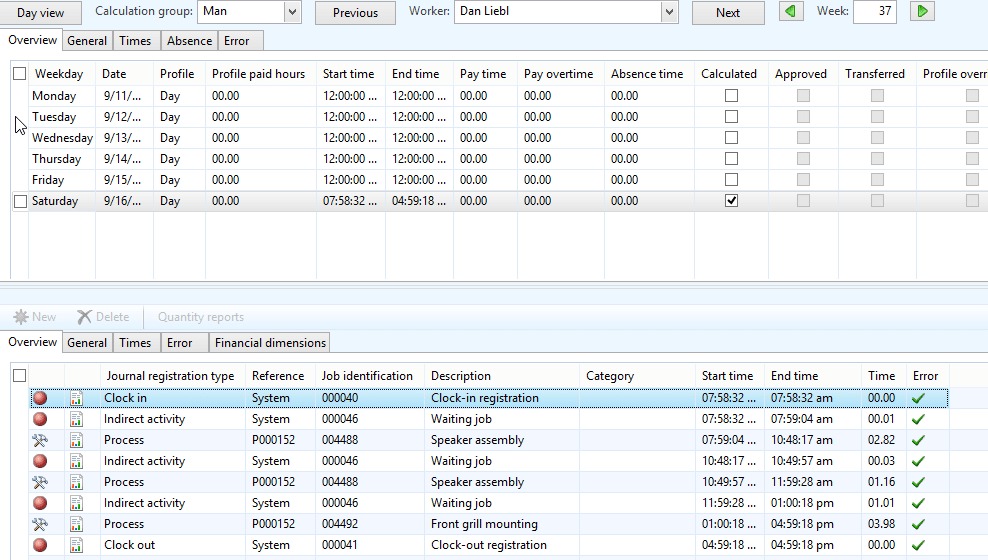 Notice how the small unaccounted-for times will populate with indirect activity. My time registration is now ready to be approved and transferred. I went in and approved and transferred the time registration. Let’s go back to our route card journal and see what transpired.  Notice how the .07 time I entered has been backed out and corrected with my job registration edits. Источник: https://stoneridgesoftware.com/job-r...n-dynamics-ax/
__________________
Расскажите о новых и интересных блогах по Microsoft Dynamics, напишите личное сообщение администратору. |
|
|
|
|
|